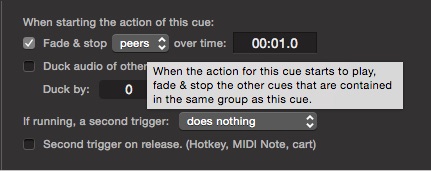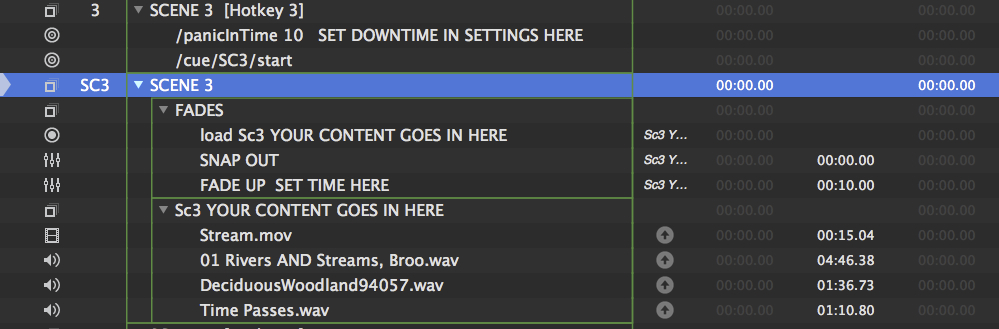Non-linear Performances
Sometimes it is desirable to use QLab for performances that are less structured than a traditional linear play or musical. In this example, we will assume a performance involving a solo performer who tells a story which he invites the audience to structure differently every night. There will be a selection of preset scene ambiances, containing sound and video cues, which might be required in any order. Every time the ambiance changes the audience experience a seamless, crossfaded transition. Prior to QLab 4, this required a complex solution which is described in detail below.
In QLab 4 this solution is obsolete, as QLab now includes a comprehensive set of actions that can be performed when each cue is triggered, including fading all other cues:
This is found in the Triggers tab of the inspector in QLab 4. A full discussion of the Triggers tab can be found in the QLab manual here.
For users of QLab 3, and for users of QLab 4 who might find the programming techniques valuable, read on…
In this example, the workspace contains four “scenes” or “soundscapes”, although the example can easily be expanded to include any number of scenes. The scenes can be called by hotkey or MIDI note. A Novation Launchpad would allow banks of 64 scenes to be instantly recalled.
This video shows four scenes replayed in an arbitrary order:
How It Works
Each scene consists of two Group cues set to “start all children simultaneously.” The first Group cue has a hotkey assigned corresponding to the scene number, and its job is to stop everything that’s currently playing, then start the second group which contains the cues which make up that scene.
Stopping everything that’s currently playing is achieved with an OSC cue which
sends the message /panicInTime to the entire workspace. This command accepts
an argument to set the length of the fade out; /panicInTime 15, for example,
fades out all running cues in 15 seconds, then stops them.
In the screen shot below, Scene 3 is initiated by pressing “3” on your computer’s keyboard. This panics the workspace, causing all currently playing cues to fade out and stop. Immediately after the panic is initiated, an OSC cue starts cue SC3, which is a Group cue containing two more Group cues.
The first Group cue within SC3, called “FADES”, contains a Load cue and two Fade cues all targeting the second Group cue, which is called “YOUR CONTENT GOES HERE.” The idea is that you place Audio and/or Video cues in that Group, with levels all set how you want them.
The “FADES” group loads the content group and then uses relative fades to fade it in from silence (for audio) and from 0% opacity (for video).
The example workspace does not contain any sound or video content. Put your own Video and Audio cues (or anything else) for each scene inside the Group cues called “YOUR CONTENT GOES HERE”
Demo video music: “Dead Drop”, “Sapphire Isle”, “Supernatural”, “Time Passes” by Kevin MacLeod (incompetech.com) Licensed under Creative Commons By Attribution 3.0