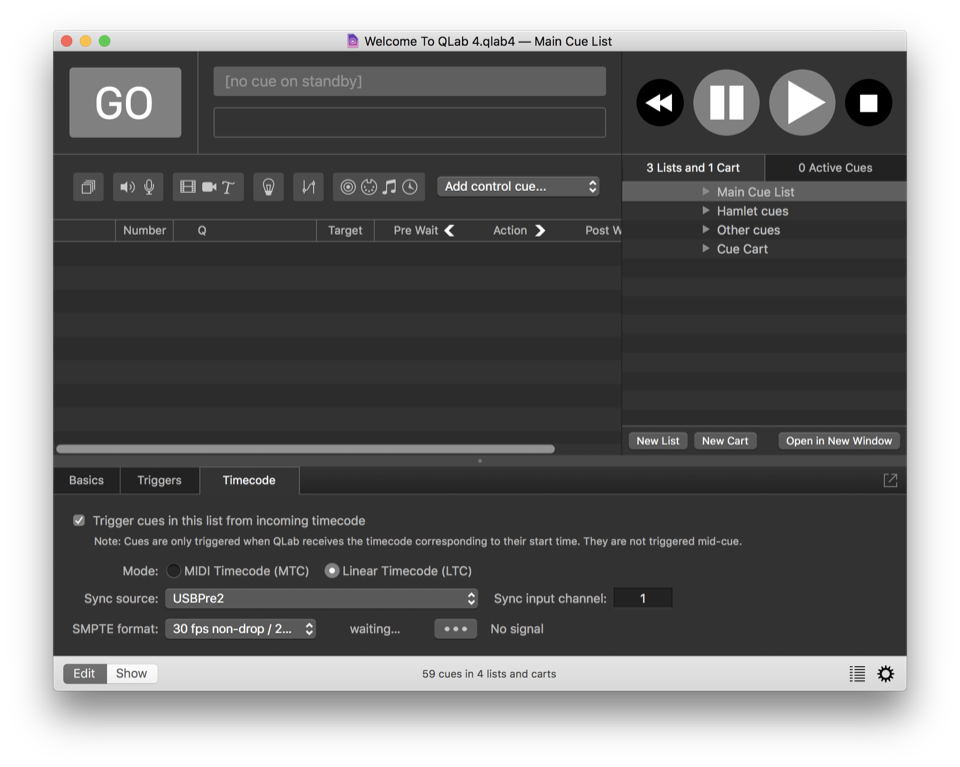Cue Lists
A workspace in QLab can contain an unlimited number of separate cue lists. By default, all new QLab workspaces have one cue list, titled “Main Cue List” and all newly created cues go in that list.
To see the cue lists in a workspace, and to add or remove cue lists, open the sidebar by choosing Lists / Carts & Active Cues from the View menu, or by using the keyboard shortcut ⇧⌘L, or by clicking on the list button on the right side of the workspace window footer. The sidebar has two tabs; the left tab shows cue lists (and cue carts too, but we’re talking about cue lists right now.)
You can create a new cue list by clicking on the New List button. You can delete a list by selecting it and choosing Delete from the Edit menu or by using the keyboard shortcut ⌘⌫ (delete).
Note: deleting a cue list deletes all the cues within that list too. Be careful! But also, rest easy knowing that you can Undo cue list deletion.
Cue lists have cue names and cue numbers just like cues, and they follow the same rules and can be edited in the same ways.
When a cue list is selected, the inspector shows three tabs: Basics, Triggers and Timecode. Please refer to the section on the inspector to learn about the Basics and Triggers tabs of the inspector.
The Timecode Tab
With a Pro Audio, Pro Video, or Pro Bundle license installed, QLab can listen to incoming timecode and start cues using timecode triggers, discussed in the Triggers section of the documentation. In order for timecode triggers on cues to work, however, incoming timecode must be enabled for the cue list that contains those cues.
To enable incoming timecode on a cue list, check the box. Next, choose whether the cue list will listen for LTC (which stands for linear timecode or longitudinal timecode), or MTC (which stands for MIDI timecode.) QLab does not support VITC (vertical integrated timecode) because we’ve frankly never heard of it being used outside of a film set.
Note: LTC is sometimes referred to as SMPTE, which is similar to the way that a tissue is often called a Kleenex, or a photocopy is often called a Xerox. Strictly speaking, SMPTE, the Society of Motion Picture and Television Engineers, is the name of the organization that invented LTC, and LTC is the name of the timecode format. But we digress.
Once you’ve chosen LTC or MTC, choose an incoming MIDI device, or audio device and input channel, and the format (a.k.a. frame rate).
The [•••] button will open the Timecode window to allow you to watch the incoming timecode and verify that everything is working properly.
Rules for cue lists
- The cue list whose cues are displayed in the main area of the workspace is called the active cue list. Only one cue list or cart can be active at a time. You can open additional windows to view separate cue lists and carts by selecting the list and clicking the Open in New Window button, or by right-clicking/control-clicking/two-finger-clicking on the name of the list or cart.
- Triggering a cue list is the same thing as pressing GO for that list.
- Cues can target cue lists, or cues in other lists. For example, a Start cue in your Main cue list could target a cue list called “Preshow music”, and a Fade cue in your Main cue list could fade out and stop that list. Alternately, the Start cue could trigger a specific cue in the list to start playing.
Still have a question?
Our support team is always happy to help.