Timecode Cues
Timecode cues allow you to generate timecode and send it out of QLab to be received by other software or devices. QLab supports sending both LTC (Linear or Longitudinal Timecode) and MTC (MIDI Timecode), and unlike most timecode-enabled applications which have a single, fixed timeline from which timecode can be generated directly, QLab allows you to generate as many simultaneous, independent timecode streams as you need, each with its own configuration. Timecode cues require a license of any kind.
The Inspector for Timecode Cues
When a Timecode cue is selected, the inspector shows the Basics tab and Triggers tab, used by all cues, as well as a single Settings tab.
The Settings Tab
The Settings tab allows you to configure the type of timecode that the cue will send, its routing, its frame rate, its starting frame, and (optionally) its ending frame.
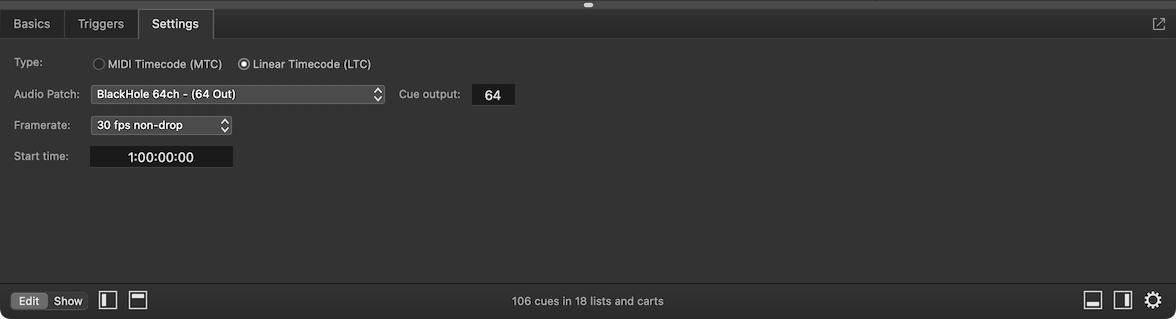
Type. Timecode cues can generate either MIDI Timecode (MTC) or Linear Timecode (LTC). Depending on which type you select here, the inspector will show different output options.
MTC (MIDI Timecode) is a stream of constantly changing MIDI data. When MTC is selected, the MIDI Patch pop-up menu allows you to select a MIDI output patch to use. No channel number is required because MTC messages are not associated with a MIDI channel.
Sending MTC over a network is discouraged, as the inconsistent latency of a network connection can often render the timecode signal inaccurate, or even unreadable, on the receiving end. Inexpensive MIDI interfaces often create the same problem, even those that work well for normal musical MIDI. Always use a reliable, high-quality MIDI interface when working with MTC.
LTC is an audio signal, meant to be carried on a line-level audio connection. When LTC is selected, the Audio Patch pop-up menu allows you to select an audio output patch to use, and the cue output field allows you to enter the number of the output channel to use. The channel number defaults to 0 as a safety measure; 0 is not a valid channel, so you need to proactively specify the output channel you want to use.
Warning: Use caution when setting up the routing of an LTC signal, from QLab or any source. LTC signals are meant to be run at fairly high levels and have strong high-frequency content which, if accidentally routed out to speakers, can cause serious damage to hearing and to friendships.
The Framerate pop-up menu behaves the same way with both MTC and LTC. QLab supports both video speed and film speed options at all common framerates. Be sure to match the framerate on the receiving end precisely.
Broadly speaking, “film speed” refers to the timecode formats with integer framerates (24, 25, 30 drop, 30 non-drop), while “video speed” refers to their non-integer counterparts (23.976, 24.975, 29.97 drop, and 29.97 non-drop).
Each video speed framerate is an identical timecode format to its film speed counterpart, but pulled down by 0.1%. For example, one frame of 29.97 non-drop timecode consists of the same data as the same frame of 30 non-drop, but played at a 0.1% slower rate. Neither LTC nor MTC differentiates between video speed and film speed in how the bits are encoded, so timecode at the wrong speed will initially appear correct on the receiving end. However, the timecode will drift noticeably over time from what is expected unless the speeds match.
Timecode cues are clocked differently depending on the type selected. LTC follows the clock of the audio device to which it outputs, and is guaranteed not to drift from that clock. MTC, on the other hand, follows the computer’s internal clock. Under normal use, drift between high-quality devices is usually minimal, but if drift-free synchronization with another machine is required over long stretches of time, the best option is to output LTC to an audio device that can resolve to the same audio clock (for example, via a word clock connection or something similar) as the other machine.
Start time. This field allows you to specify the first frame of timecode that is transmitted when the cue is started. Bear in mind that devices listening to timecode sometimes require a few frames to be received before they sync up. If an event needs to be triggered on a specific frame, it is best to start timecode output at least a few frames earlier as a preroll into that event. Because there is no room for preroll before 0:00:00:00, the best practice is to treat 1:00:00:00 as the beginning of the timeline and use hour 0 for preroll.
End time. You can optionally specify the final frame of timecode that is to be transmitted by this cue. If you do not enter an ending frame, this field will show the same frame as the start time field. You can also edit the duration of the cue in the Basics tab of the inspector, or in the Duration column in the cue list, and this field will update itself correspondingly.
If you set an end time or duration, the Timecode cue will stop itself once the duration elapses. If you do not set a duration, the Timecode cue will run until stopped.
Monitoring Timecode
Outgoing and incoming timecode can both be monitored using the Timecode window which can be found in the Window menu. Note that if you have multiple simultaneously playing Timecode cues, only the most recently started cue will display in the Timecode window. Fear not; the other timecode is still running.
Broken Timecode Cues
Timecode cues can become broken for the following reasons:
No MIDI patch
The cue has no MIDI patch assigned. Assign a MIDI patch to clear this warning.
Incomplete MIDI patch
The cue has a MIDI patch assigned, but something is wrong with it. The MIDI patch will have warnings of its own, listed in the Warnings tab of the Workspace Status window, which you can use to figure out what’s wrong with it. Either fix the MIDI patch or select a new MIDI patch to clear this warning.
No audio output patch
The cue has no audio output patch assigned. Assign an audio output patch to clear this warning.
Issue with audio output patch
The cue has an audio output patch assigned, but something is wrong with it. The audio output patch will have warnings of its own, listed in the Warnings tab of the Workspace Status window, which you can use to figure out what’s wrong with it. Either fix the audio output patch or select a new audio output patch to clear this warning.
Invalid output channel.
The cue has a valid audio output patch, but an invalid cue output. Select a valid cue output number to clear this warning.
License required
Timecode cues require a license of any kind.
Still have a question?
Our support team is always happy to help.