The Timecode Status Window
The Timecode Status window gives you a centralized place to view the status of all the incoming and outgoing timecode connected to the open workspaces on your Mac.
If no Timecode cues are running, and no cue lists are set to sync to incoming timecode, the window will be empty.
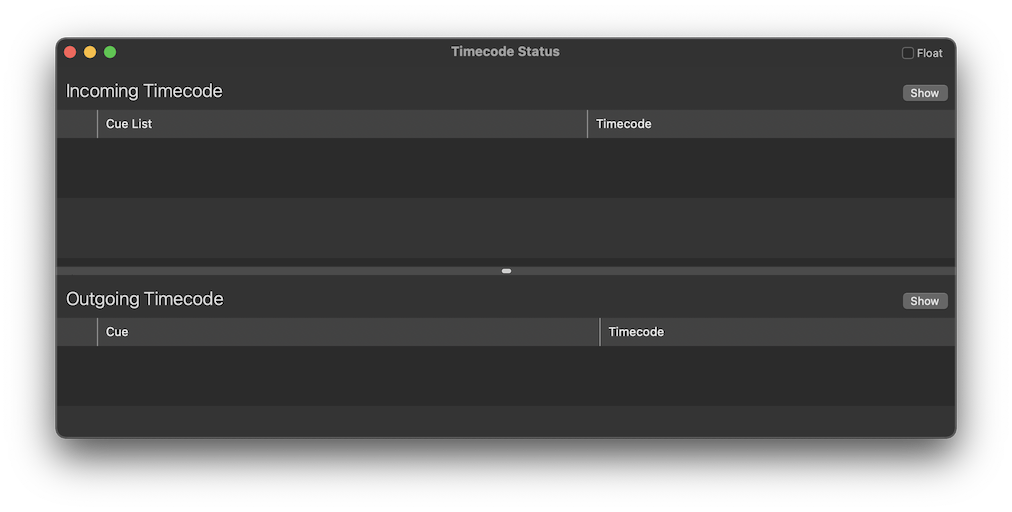
Incoming Timecode
If a cue list has been set to sync to incoming timecode, that cue list will be displayed in the upper portion of the window, along with the name of the workspace that contains it, the form of timecode that the list wants (LTC or MTC), and the input on which that timecode is expected.
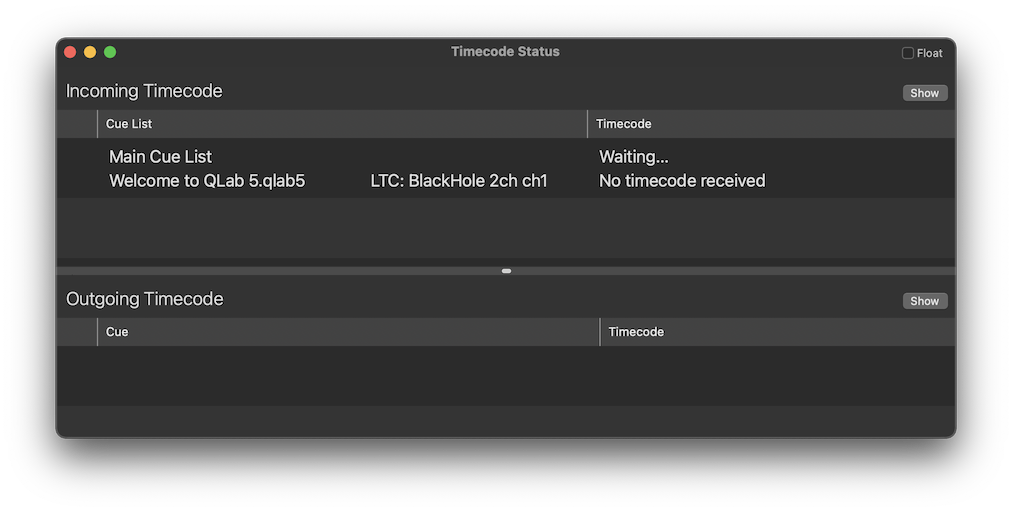
If multiple lists are set to sync to timecode, they’re all listed one after another.
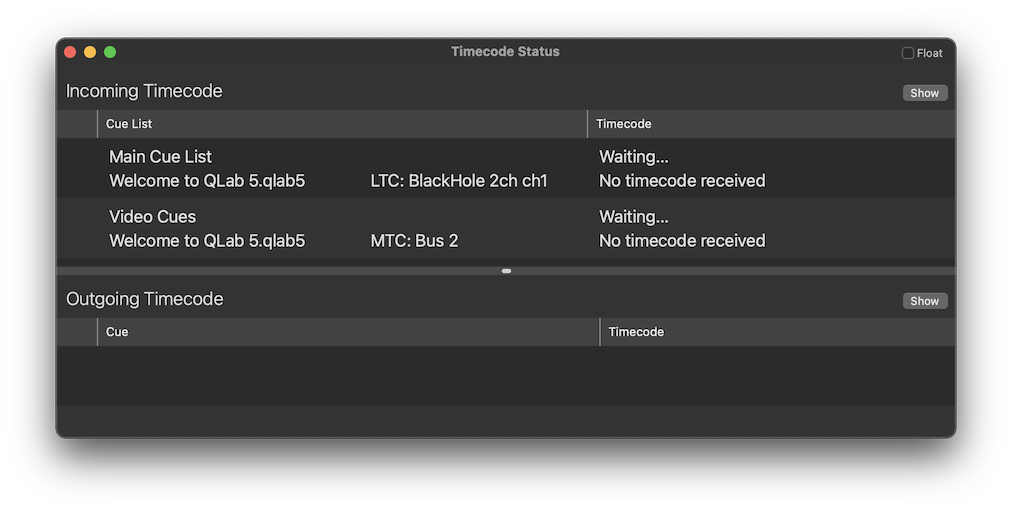
Once timecode starts coming in, the cue list displays a running status icon and the right-most column displays the timecode.
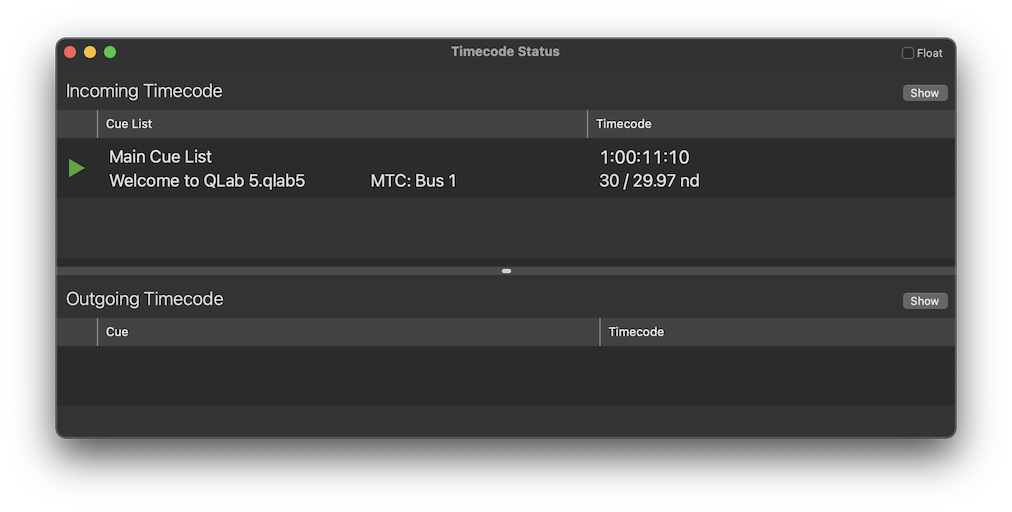
You can click the upper Show button while timecode is incoming to display a large and resizable timecode monitor window, suitable for viewing at a distance. If there are multiple incoming streams of timecode, the most recently started one will appear in this monitor window.
When incoming timecode stops, the display changes based on how the list has been configured in its Timecode tab. If the list is configured not to freewheel at all, the display simply changes back to the “waiting” stage. If the list is configured to freewheel and to stop timecode-triggered cues when timecode stops, a red disc shows the freewheel time elapsing.
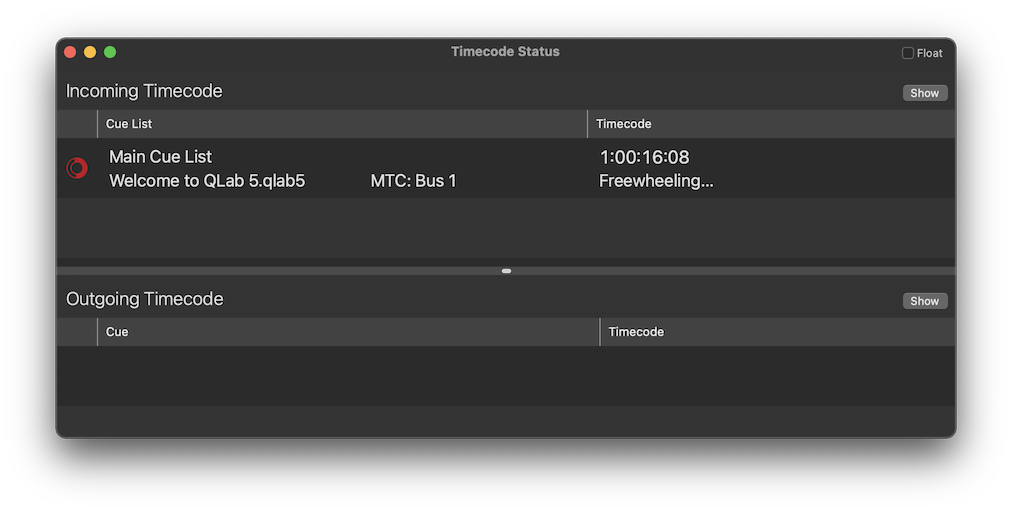
The disc is shown in yellow if the list is configured to pause timecode-triggered cues when timecode stops, and in grey if the list is configured to do nothing when timecode stops.
Outgoing Timecode
When a Timecode cue runs, that cue’s details appear in the lower portion of the window.
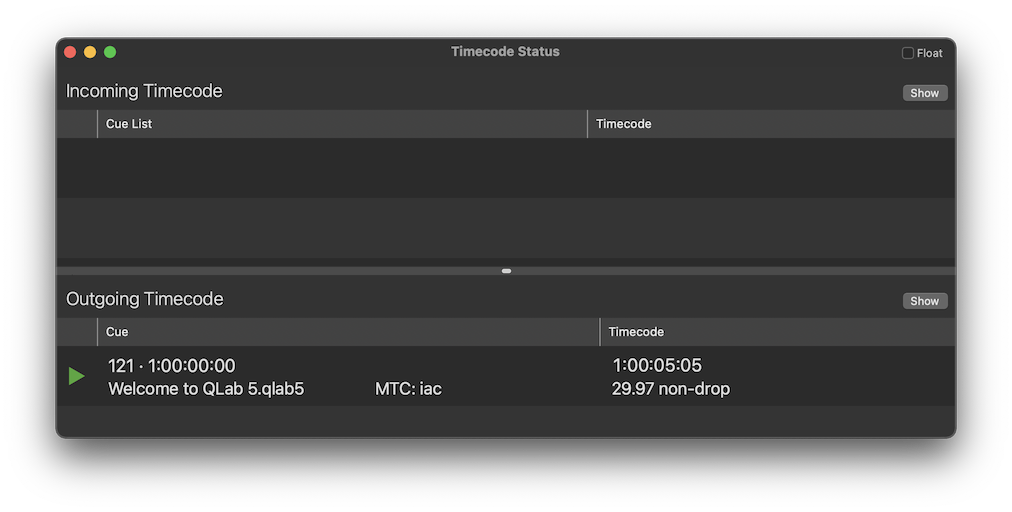
If multiple Timecode cues run at once, they all appear.
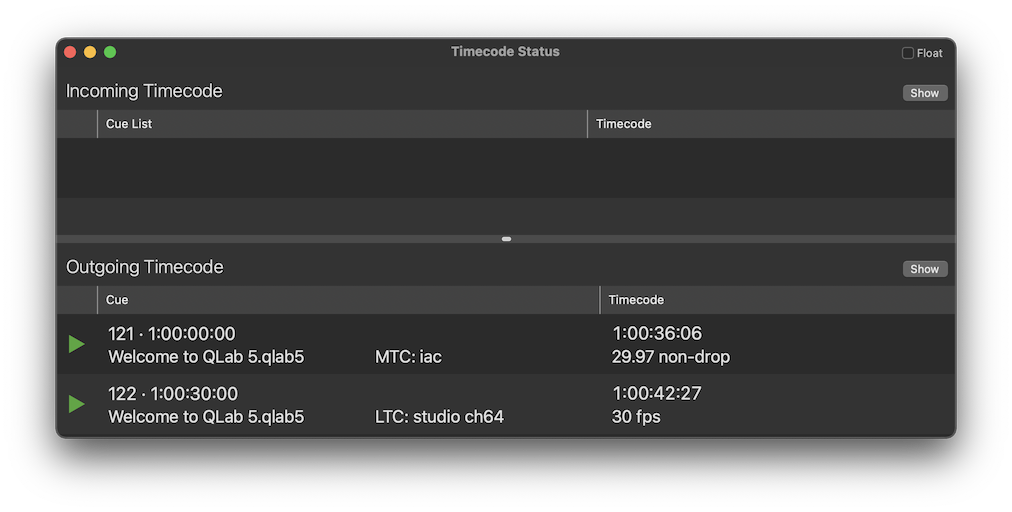
You can click the lower Show button while timecode is outgoing to display a large and resizable timecode monitor window, suitable for viewing at a distance. If there are multiple outgoing streams of timecode, the most recently started one will appear in this monitor window.
Still have a question?
Our support team is always happy to help.