Find
You can search your workspace by selecting Find from the Edit menu in the toolbar, or by using the keyboard shortcut ⌘F. QLab will search cue names, cue numbers, the file names of Audio and Video cue targets, cue notes, the contents of Text cues, the contents of Network cues, and the contents of Script cues. Searches are limited to one cue list or cue cart at a time.
Find is one of the tools that occupies the toolbar, and selecting the menu item or using the keyboard shortcut cycles the toolbar through three states:
- When the Find tool isn’t displayed, the command will display it.
- When the Find tool is displayed but the cursor isn’t in its text box, the command will move it there.
- When the find tool is displayed and the cursor is in the text box, the command will close the Find tool and move focus back to the cue list.
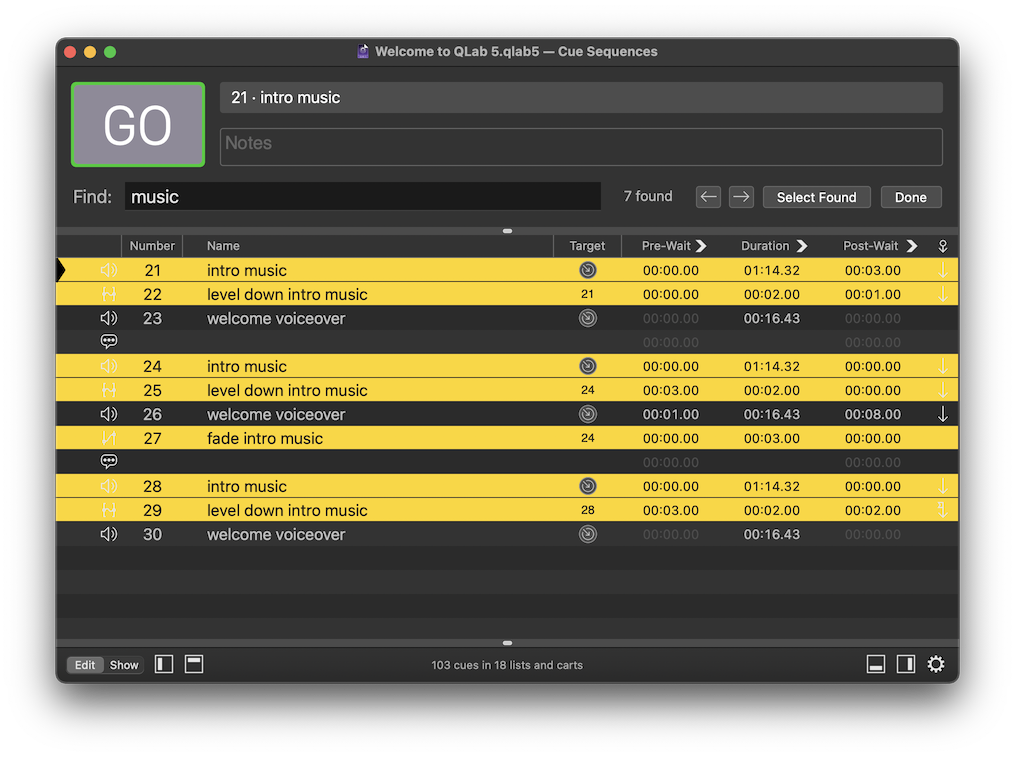
Clicking the left and right arrow buttons will jump the selection to the previous or next found cue.
Clicking Select Found will select all found cues at once.
Clicking Done will clear the search and close the Find tool.
If a found cue is standing by, the playhead is drawn in black instead of the usual grey in the interest of visibility.
Still have a question?
Our support team is always happy to help.