Object Audio in QLab
Object audio is a way of mixing audio that is more flexible and more visual than traditional output channel-based mixing. It takes many forms and goes by many names, and despite being several decades old as a concept, it has only entered the mainstream of live event audio in recent years.
QLab 5.5 adds an object mixer to its array of audio tools. The object mixer exists alongside QLab’s channel-based mixer, and you can use either one or both at any time, in any cue.
The briefest possible definition of object audio
The “regular” way of mixing audio, called channel-based mixing, allows you to route one or more audio inputs to one or more audio outputs. Whenever multiple signals are routed to the same output, they are combined so that you hear both of them. To make a sound seem to move in space, you raise the level of that sound in one output while lowering it in another output.
The tool to do this is called a mixer, which consists of several level controls, usually knobs or faders. In QLab, most level controls are text boxes which behave a little bit like faders. If a level control in QLab says -3, it’s sort of like there’s an invisible fader right there that’s set to -3 dB. The mixers in QLab are all matrix mixers, which just means that every input can be routed to every output at an independent and variable level.
Object audio mixing replaces or supplements the mixer with a different kind of tool, an object mixer. The end result is the same; audio signals enter the object mixer and are routed to one or several outputs. The difference is, instead of a set of sliders and knobs, each of which moves along a single axis to control a single level, object mixers present a flexible graphical interface to the person doing the mixing. In this interface, inputs are represented by objects which can be moved around within the mixer freely. The position of an object within the object mixer determines how its sound is routed.
From the audience perspective, there is no way to tell what tool or tools were used to mix the audio. The audience just hears sound coming out of speakers. The power of object audio is that this differently designed mixing tool lets you make adjustments to routing very easily that would be difficult, or at least time-consuming, to make using a channel mixer.
Maps, Marks, and Objects
The three essential components of QLab’s object audio mixer are maps, marks, and objects.
A map is a virtual space that your objects live within. Maps can be literal representations of the physical layout of your sound system, but they do not have to be. Marks are locations in a map which represent a specific set of cue output levels.
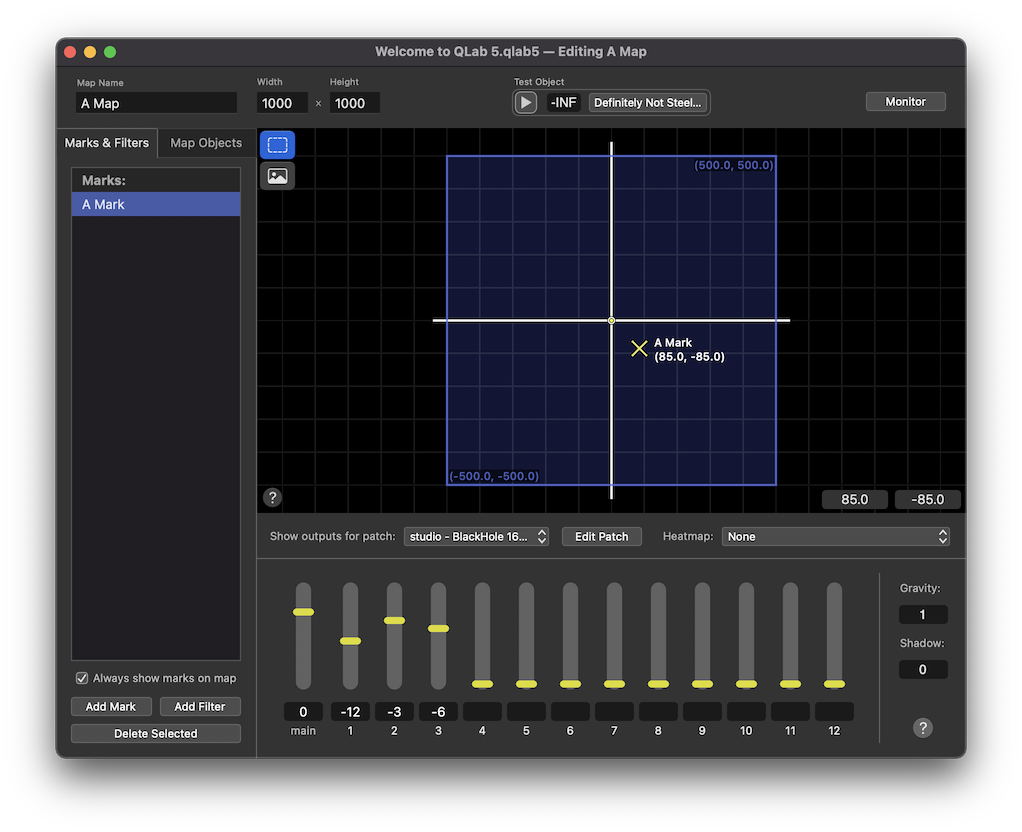
Marks are not outputs; no audio flows through them. Instead, a mark simply says, “when an object is placed here, it should sound like this.” In this screen shot, if an object is placed directly on top of this mark, then the audio from that object will be routed according to the levels at the bottom of the screen.
Objects can belong to cues or to maps. Map objects are part of the map, and can receive audio from any cue or from several cues at once. Cue objects can only receive audio from the cue that they belong to. Cue objects effectively only exist while the cue that they belong to is playing, paused, or loaded.
Why Use Object Audio?
Imagine fading a sound from left to right in a very simple theatrical sound system. It’s not very complicated to do; start with the sound up in the left speaker and not in the right, then turn it down in the left speaker while turning it up in the right speaker.
If you add a center channel to the sound system, you now need two fades: down in the left and up in the center, then down in the center and up in the right.
But what if you want to fade a sound across, say, twelve outputs? Making eleven Fade cues is annoying, but probably manageable. But then, imagine the director asking for that movement to take seven seconds longer. Now you need to divide seven by eleven to see how much time to add to each Fade cue. Once you need to do that two or three times, you may wish to tear your hair out.
Object audio lets you use a single Fade cue to create a path for the object to follow, and QLab automatically calculates how loud the object should be in each output at every moment. The creative process is much simpler, which means you spend less time fiddling with Fade cues and more time hearing your cues.
Still have a question?
Our support team is always happy to help.