Transport Cues
Transport cues are the five types of cues whose role is to direct the playback of other cues:
- Start cues tell their target to begin playing or, if they’re currently paused, to un-pause.
- Stop cues tell their target to stop playing.
- Pause cues tell their target to pause.
- Load cues prepare their target to start playing.
- Reset cues tell their target to stop playing and discard any temporary changes they have accumulated.
Transport cues require a cue target, and other than the Load cue they have no unique settings; they simply do what their name says.
Load cues and Reset cues require some explanation.
It’s important to keep in mind that Transport cues do not move the playhead. For example, a Start cue will start its target cue playing, but it will not move the playhead to the target cue, or to the cue after its target. To move the playhead to a specific spot, use a GoTo cue.
The Load Cue
The Load cue has a dual role, loading and loading-to-time. To understand both roles requires a discussion of loading in general.
Loading Cues
At the highest level, loading a cue prepares QLab to start that cue with a minimum of latency. Starting cues generally happens very, very fast from a human’s perspective, but there are some things that can be done ahead of time to make them start even faster. When you need a cue to start absolutely as soon as possible after it receives the command to , loading that cue shortly before it’s started can help.
Loading can also help the situation of a cue sequence that involves either a large number of cues starting at exact same time, or a modest number of cues starting at the same time, all targeting “heavy” file targets such as multi-track audio files or high resolution video files. Because QLab prioritizes accuracy over speed, every cue in a cue sequence must be ready before the sequence can start. Since opening media files and decoding their contents takes time, it is possible to stack up a large enough number of these cues in a Timeline Group cue or a series of cues set to auto-continue that the delay between pressing and seeing or hearing the sequence begin can become noticeable. Loading the sequence, which means simply loading all the cues in the sequence, minimizes this delay.
The list of things that happen in response to loading varies depending upon the type of cue(s) being loaded, but can be conceptualized as “all the things that are involved in starting the cue, right up to and not including actually starting it.” Loading cues which have file targets begins to load data from the file into memory, but the exact amount of data is not fixed and depends on a large number of details.
Most of the time, loading cues is absolutely not necessary. Modern Macs all use high quality SSDs for storage and high-speed RAM for memory. Apple Silicon Macs in particular have extraordinarily fast SSDs and even more remarkably fast memory. It is our enthusiastic recommendation to avoid loading cues unless you discover that doing so addresses an observed performance issue.
Load To Time
Loading to time means preparing a cue to start somewhere other than at its beginning. Cues can be loaded to time on demand by using the Load to Time tool, which you can read about in the section on the Tools Menu in this manual, or in a pre-arranged, cue-like way by using a Load cue.
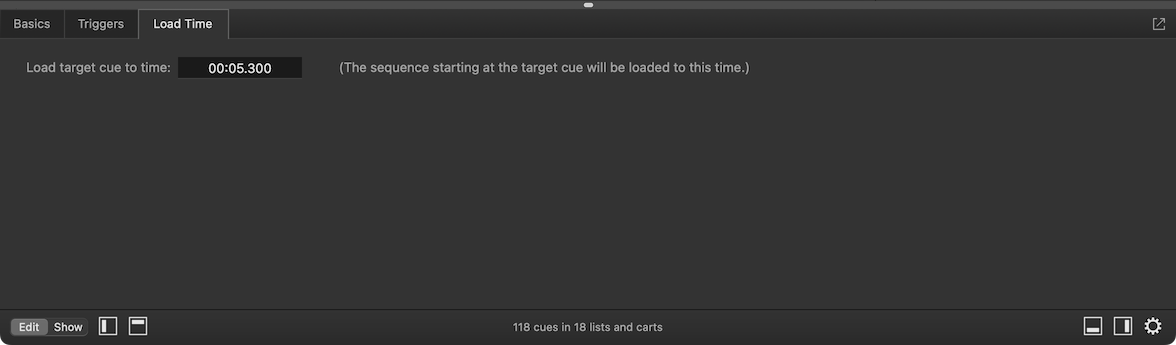
The Load Time tab of the inspector contains a single text field in which you can enter a time to which the target cue will load when the Load cue is run. If the target cue is at the beginning or in the middle of a cue sequence, the following cue(s) in the sequence will follow this load time as well.
If you type a negative value into the field, QLab will load to that amount of time back from the end of the cue or sequence, if possible. For example, if you type -10 into the field and press enter, QLab will load the selected cue to ten seconds before the end of the cue.
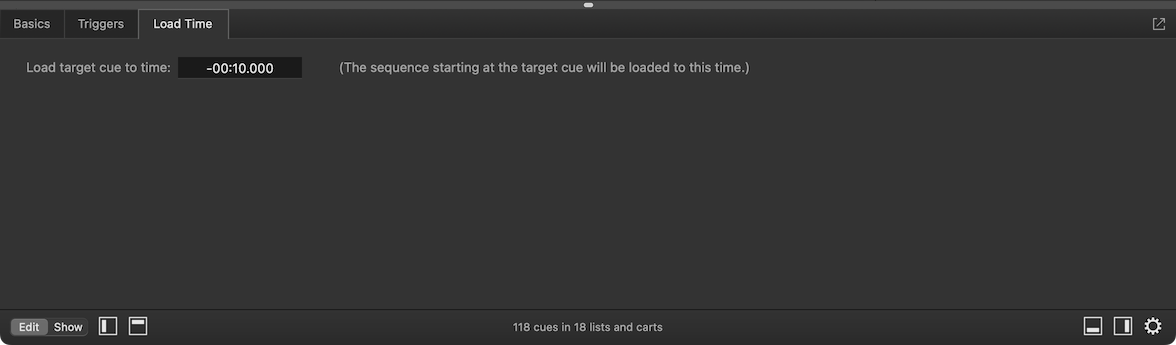
If you create a Load cue while another cue is loaded to time and selected, the new Load cue will start off targeting that cue and use the loaded time of the other cue as its load time.
The Reset Cue
Running a Reset cue will stop its target cue and reset any temporary changes that have been made to the cue since the workspace opened. Possible temporary changes include:
- A change of any parameter made by a Fade cue.
- A change of target made by a Target cue.
- A “before action” or “after action” cue color.
- Any cue parameter changed by an OSC message which includes “temp” in the message address.
Broken Transport Cues
Transport cues become broken if they have no cue target assigned.
Additionally, Pause cues require any type of license and will become broken if they are used without a license installed.
Still have a question?
Our support team is always happy to help.