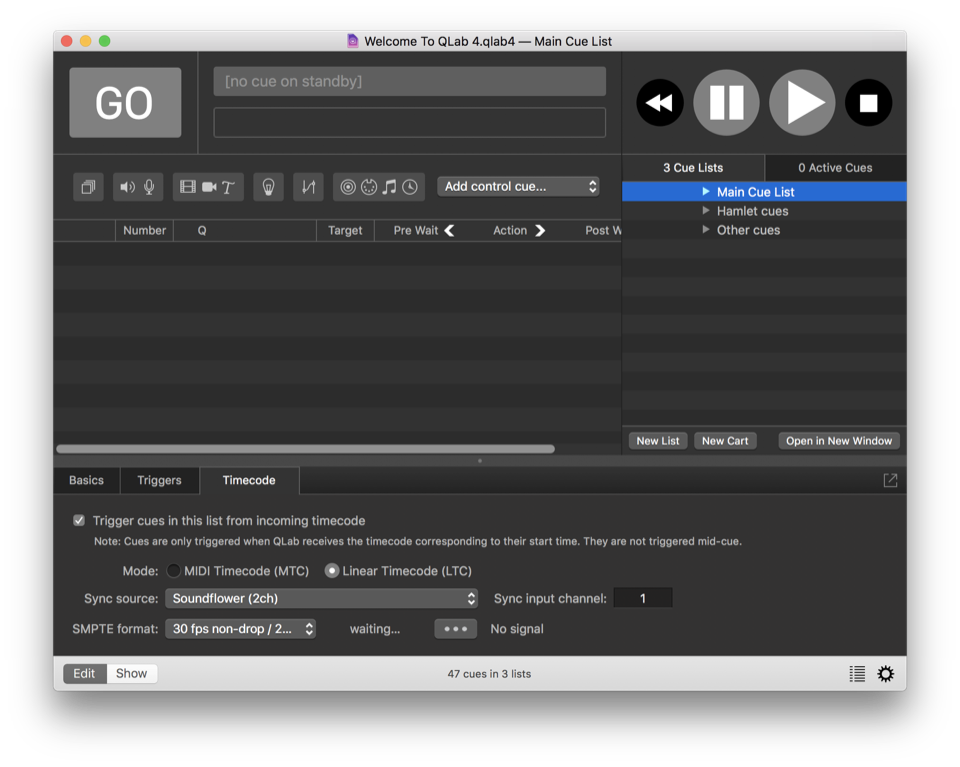Using Timecode To Control QLab
Timecode is a standard developed for use in the film industry to keep cameras and sound recording equipment synchronized both on set and in post production. It has since been adopted by theme parks, cruise ships, and (occasionally) theaters as a mechanism for linking lighting, audio, video, and automation equipment.
QLab can be triggered by either LTC (linear or longitudinal timecode) or MTC (MIDI timecode). It’s important to understand that QLab does not sync to, or “chase”, timecode, it only triggers off of timecode.
Controlling Individual Cues
To trigger cues off of timecode, you first need to enable incoming timecode for the cue list that contains those cues. To do this, select the cue list in the sidebar, and navigate to the Timecode tab in the inspector.
Check the box labeled Trigger cues in this list from incoming timecode, and then choose the mode, sync source, sync input channel (if applicable), and SMPTE format appropriate for your system. QLab must be set to use the same format as the device that’s sending timecode in order to operate correctly.
Once that’s set, you can visit the Triggers tab for any cue within the cue list, check the Timecode checkbox, and enter a trigger time for the cue.
You can set the drop-down to Timecode and enter the time in the format reel:minute:second:frame, or set the drop-down to Real Time and enter the time in the format hour:minute:second:millisecond. You should use whichever format makes the most sense for your situation.
The Benefits of Timecode
Timecode can be advantageous when you need to link several devices to a single timeline that never changes. Each device can receive timecode from a central source, and then each device can be individually responsible for doing the right thing at the right time. If you use LTC for your timecode distribution, it can be very simple to route it since it’s just a line-level audio signal and you can use conventional audio infrastructure.
MTC, on the other hand, uses MIDI infrastructure which is frankly pretty irritating to deal with unless you’re just connecting one thing to another.
The main reason why you might want to use timecode is that lots and lots of legacy equipment supports it.
The Perils of Timecode
Timecode is a bit at odds with the design premise of QLab, which is that you don’t necessarily know the amount of time that will elapse between cues. After all, that’s the whole point of having cues in the first place! Using timecode locks a series of events in place. Obviously, that’s sometimes quite useful.
We recommend using timecode when adding QLab into a situation that’s already using timecode, or when you’re connecting QLab to equipment that does not support OSC, MIDI, or MSC.
Still have a question?
Our support team is always happy to help.