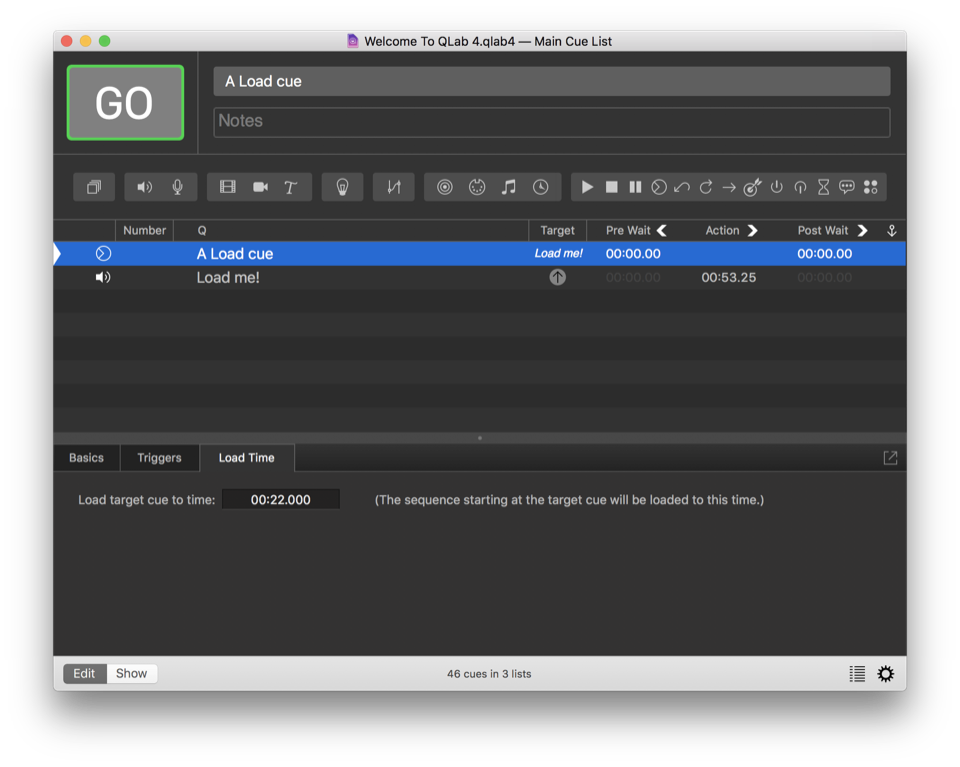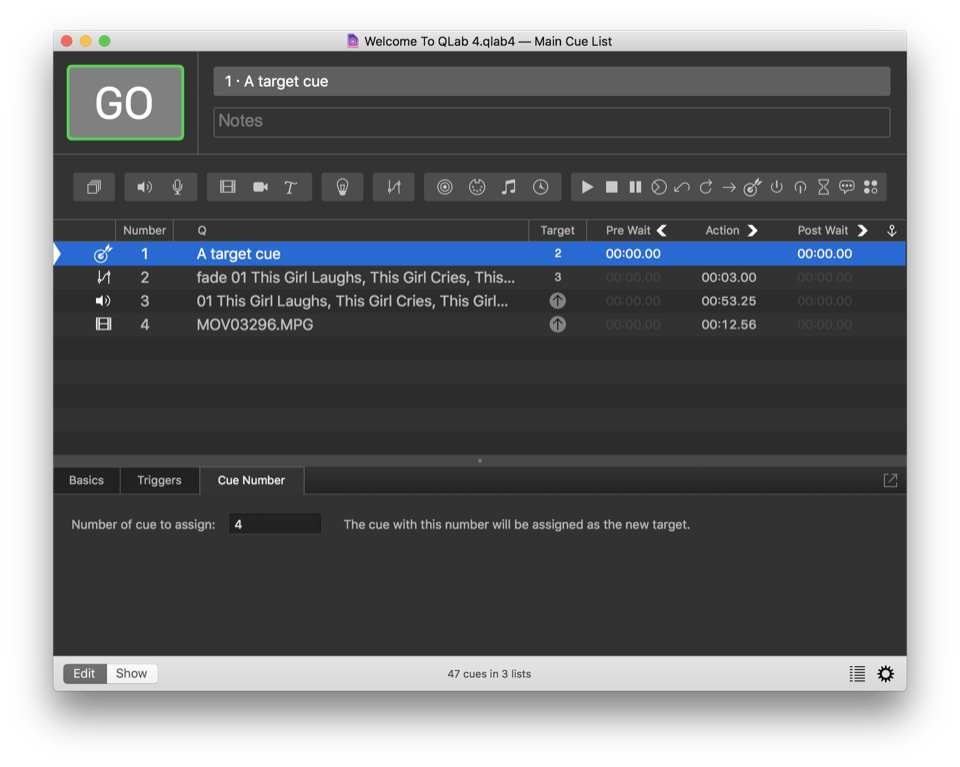Other Cues
Start, Stop, and Pause
Start (), Stop (), and Pause () cues have no inspector tabs other than the Basics and Triggers tabs. They have only a target, which must be another cue in the workspace. Each of these three cue types has a single function:
- A Start cue starts its target cue. Note that it does not move the playback position.
- A Stop cue stops its target cue.
- A Pause cue pauses its target cue. Use a Start cue to resume.
Broken Cues
Start, Stop, and Pause cues will only become broken if they have no valid target cue.
Load
The Load cue () loads its target cue. If the target cue has a non-zero action time, then you can load that target cue to a specific time via the Load Time tab in the inspector.
Broken Cues
Load cues will only become broken if they have no valid target cue.
Target
The Target () cue changes the target of another cue in the workspace.
In the above screen shot, Target cue 1 targets Fade cue 2, and sets Fade cue 2’s target to Video cue 4.
Broken Cues
Target cues can become broken for the following reasons:
Invalid target cue number.
There is no cue in this workspace with the given number.
Assign a valid cue number in the Cue Number tab of the inspector.
No target cue.
Assign a valid target cue.
Reset
The Reset cue () has no inspector tabs other than the Basics and Triggers tabs. It requires a target, and when a Reset cue is triggered, it resets any temporary changes made to its target.
This begs the question: what are temporary changes?
The first and perhaps most obvious answer is that a change of target caused by a Target cue is a temporary change, and using a Reset cue will revert the change made by a Target cue. Additionally, there are a number of OSC methods which make changes to the live state of a cue, which is to say they only have an effect if the cue is currently running. You can use a Reset cue to revert these temporary changes.
Broken Cues
Reset cues will only become broken if they have no valid target cue.
GoTo
The GoTo cue () has no inspector tabs other than the Basics and Triggers tabs. It requires a target, and when a GoTo cue is triggered, QLab moves the playback position to that target cue. Note that the target cue is not automatically started; in this respect, the GoTo cue is a complementary cue to the Start cue.
Broken Cues
GoTo cues will only become broken if they have no valid target cue.
Arm and Disarm
Arm () and Disarm () cues have no inspector tabs other than the Basics and Triggers tabs. Their only role is to arm and disarm their target cues, respectively.
Broken Cues
Arm and Disarm cues will only become broken if they have no valid target cue.
Wait
The Wait cue () has no inspector tabs other than the Basics and Triggers tabs, and no settings other than Action. A Wait cue’s post-wait time is automatically set to be equal to its duration. You can use a Wait cue in combination with auto-follows or auto-continues as an alternate way to create cue sequences, or as a simple timer for tasks outside of QLab.
Memo
The Memo cue () has no inspector tabs other than the Basics and Triggers tabs, and has no effect when triggered. You can use Memo cues as a place to store notes to your operator (as the name of the Notes cue, or in the cue’s notes field), as a visual separator between other cues, or for some similar reason.
Still have a question?
Our support team is always happy to help.