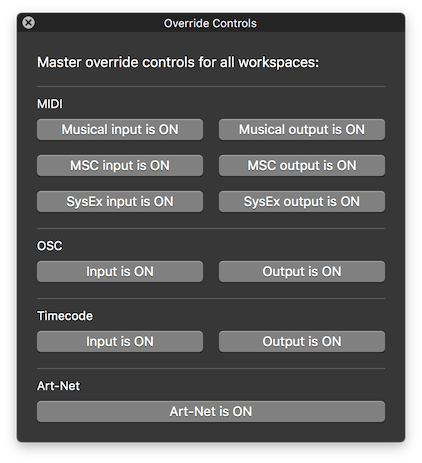Override Controls
The Override Controls window can be opened by choosing Override Controls from the Windows menu or by using the keyboard shortcut ⇧⌘O. This window provides a way to temporarily suspend input and output of various types of messages to and from QLab.
You can independently override input and output of each of the following types of messages:
- “Musical” MIDI voice messages
- MIDI Show Control (MSC)
- MIDI SysEx
- OSC
- Timecode
- Art-Net (and USB DMX)
Because QLab does not respond to incoming Art-Net messages, there is no Art-Net input override.
When input overrides are engaged, QLab will display a message in red text in the footer of the workspace. When output overrides are engaged, any cue which sends an overridden message will show a red circle icon in the status column () to indicate that the cue will not send its message when it is triggered.
Override controls are global, which means that they apply to all open workspaces.
Still have a question?
Our support team is always happy to help.