Announcing QLab 4.5
We’re very pleased to release QLab 4.5, which brings a number of new features, free for all v4 license holders.
Light Submasters
Any Light cue can now be used as a submaster in the Light Dashboard. When a light cue appears as a submaster, it will appear with a scaling factor between 0 and 100. You can adjust this up or down to scale all the lights in the cue relative to that factor. The values set by submasters are treated in a “highest value takes precedence” manner with respect to Light cues. Thus, any lights brought up by submasters will be at least at the level specified by the submaster. They can not be faded to a lower value by Light cues until the submaster is brought down.
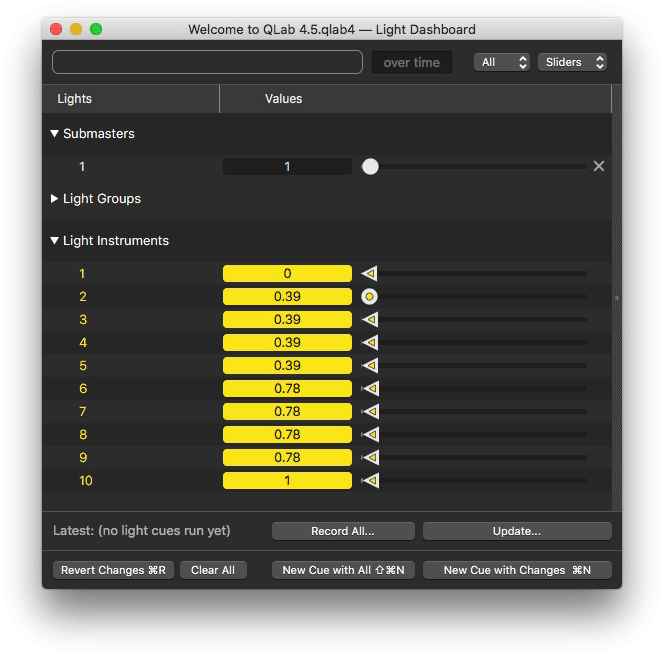
Virtual Parameters, Color Pickers, and Pan/Tilt controls
You can now create “virtual” parameters out of an instrument’s raw parameters, which allow you to use a single control to modify several parameters at once. For example, if you have an RGB light you can create a virtual color parameter which combines the raw red, green, and blue parameters into a single “color” parameter.
Virtual parameters appear as custom controls on the right side of the light dashboard and the light cue levels tab of the inspector.
We have updated the instrument definitions shipped with QLab to include these new virtual parameters, but if you open an old workspace you will need to manually update the instrument definitions in the workspace to access the new controls.
Scaled Light Pulls
Previously, a light command like “all = cue 10” would set exactly the values specified by light cue 10. Now, you can scale the values of cue 10 between 0 and 1 when they are pulled into another light cue.
QLab 4.5 Release Notes
★ Stars denote major new features.
New Lighting Features
Light Submasters. Any Light cue can now be used as a submaster in the Light Dashboard.
Virtual Parameters, Color Pickers, and Pan/Tilt controls.
Scaled Light Pulls. You can now scale the values of a light cue between 0 and 1 when they are pulled into another light cue.
OSC Library Additions
/workspace/{id}/go/{cue_number} and /workspace/{id}/go {cue_number}
which allow setting the playhead to the specified cue and then triggering a GO on that cue in the same action.
/cue/{cue_number}/setDefaultLevels, /cue/{cue_number}/setSilentLevels,
and /cue/{cue_number}/setLevelsFromTarget which replicate the behavior
of the "Set Default Levels" and "Set All Levels Silent" buttons in the
Audio Levels tab of the inspector for Audio, Video, and Mic cues and the
"Set from Target" and "Set All Silent" buttons for Fade cues.
/cue/{cue_number}/setGeometryFromTarget which replicates the behavior of
the "Set Geometry from Target" button in the Geometry tab of the Fade cue inspector.
Workflow Improvements
Support for dragging multiple cues simultaneously within a cart.
Support for creating multiple cues at once in a cart by dragging in files or a folder from the Finder.
Inspector windows can now be floated above other windows.
Support for batch editing Network cues.
Support for background color formatting for Text cues.
Text cue OSC and AppleScript hooks for setting background color, strikethrough color & style, and underline color & style.
The Light Patch now has an “Output” column to show which USB device or Art-Net settings are in use by each instrument.
All light definitions which include pan and tilt now use 50% (center) as the home values for those parameters.
The popped-out inspector panel can now be duplicated into a secondary cue inspector.
The audition window’s “Keep window on top” option has been renamed to “Float”.
The audio level output fields will now constrain the displayed output level to the maximum value allowed by the workspace audio settings.
The Rate field in the Time & Loops tab of the Audio and Video inspectors, and the Audio Effects tab of the Fade inspector, now sets the the cue’s rate to 1.0 when using option-click.
When importing .gobutton and .gobundle files, cues that can be imported as just Audio or Wait cues are no longer nested inside Group cues.
Light cue OSC method /cue/{cue_number}/removeLightCommandsMatching {string} now
requires a match on the full text of the light command string. Previously, {string}
only needed to match the instrument or group name to remove a command.
This change also fixes a bug which caused QLab Remote to be unable to delete certain light
commands from the Light cue inspector when connected to QLab 4.4.x.
AppleScript command "removeLightCommandsMatching" removes the parameter "selector" and replaces it with a new parameter "command". Like the OSC method of the same name, this command now performs matches on the full text of the light command rather than just the instrument or group name. In the Text cue inspector, you can now option-click on the font, text color, or background color panel toggle buttons to reset that attribute to the default format.
New Light Instrument Definitions
Altman AP-150 RGBW LED Par.
Chauvet COLORado Solo Batten, COLORado Solo Batten 4, Maverick MK3 Profile, and Maverick MK3 Spot.
CLF Apollo, Orion, and Spectrum P2.
ETC Relevé.
GLP Highlander and Impression E350.
Bug fixes
A bug introduced in 4.4.0 when pasting multiple cues into a cue cart that could cause the new cues to be placed non-sequentially.
Integrated fades that are not locked to the start/end of Audio and Video cues are now displayed correctly in the Timeline tab.
You can now use the same Syphon source in multiple Camera cues.
Several issues when batch editing Wall Clock triggers in the "Triggers" inspector tab.
Batch editing the Camera cue "patch" value in the "Display & Geometry" inspector tab now updates all selected cues.
Scrubbing a still image Video cue with a duration in the active cues panel will now work.
Attempting to set an invalid cue color name via AppleScript or OSC no longer sets the cue color to grey.
A bug that could prevent update messages from being sent to QLab Remote after changes are made to the Light Dashboard in QLab.
Paste Cue Properties now properly clears out previous gang entries.
Fade Cue Templates now show tabs for Video Geometry and Video Effects.
Broadcast mode has been enabled for outgoing UDP messages.
Strikethrough formatting for Text cues is now visible during playback.
Text cue now uses the Text cue template to derive default font attributes.
Text cue font properties are no longer reset to the default format after using OSC or AppleScript to set the "live text" of that cue to an empty string.
The Fade cue inspector now shows the proper tabs when setting its target to a Video, Text, or Camera cue.