Playback Controls
QLab allows you to pause, play, rewind and fast forward any currently running cue sequence. This is accomplished using the playback controls window.
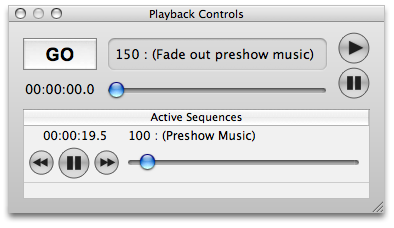
The top of the playback controls window displays the next cue that will be fired in the workspace (the cue that is “on deck”). Pressing the GO button in the playback controls window is precisely equivalent to pressing the GO button in the main workspace window; the cue on deck will be fired and the playback position advanced.
Beneath the GO button is a time readout and a seek slider. You can use the seek slider to jump to any position in a cue sequence. The seek slider determines the maximum amount of time that it would take for all cues to complete in the currently selected sequence, and allows you to seek up to that time.
While dragging the seek slider, each cue in the current sequence displays the position to which they will be loaded. When the seek slider is released the cue sequence is loaded at the selected time.
The Pause and Play buttons on the right can be used to globally pause and play all running sequences.
The area below the main playback controls lists all currently active sequences. With some limitations, this controller allows you to pause, play, rewind, and fast forward individual sequences in your workspace. Each active sequence is named after the first cue of the sequence.
Still have a question?
Our support team is always happy to help.