MIDI Show Control Cue
The MIDI Show Control (MSC) Cue allows you to send most MIDI show control commands (all commands except the two-phase commit commands).
A Pro MIDI license is required to reactivate MSC cues that have been saved to disk.
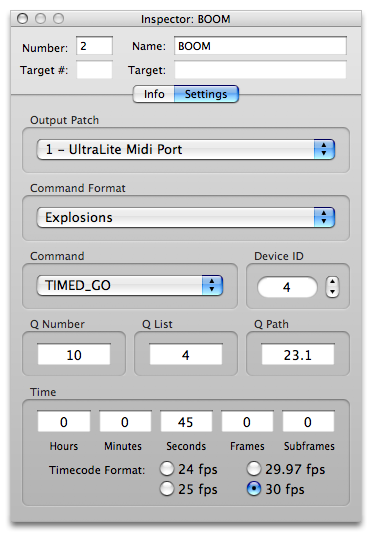
Output patch
The output patch determines which output device is used by the MSC Cue. The mapping of output patch to output device can be set in the MSC Cue preferences panel. The abstraction of the output patch makes it easy to build designs for which the final MIDI devices are unknown, or to adjust a workspace to accommodate changes in the available MIDI devices on the current system.
Command Format
Use the command format pop-up menu to select what kind of command format this MSC Cue will use.
Command
Use the command pop-up menu to select what kind of command this MSC Cue will send. The available commands include:
- GO
- STOP
- RESUME
- TIMED_GO
- LOAD
- SET
- FIRE
- ALL_OFF
- RESTORE
- RESET
- GO_OFF
- GO/JAM_CLOCK
- STANDBY_+
- STANDBY_-
- SEQUENCE_+
- SEQUENCE_-
- START_CLOCK
- STOP_CLOCK
- ZERO_CLOCK
- SET_CLOCK
- MTC_CHASE_ON
- MTC_CHASE_OFF
- OPEN_CUE_LIST
- CLOSE_CUE_LIST
- OPEN_CUE_PATH
- CLOSE_CUE_PATH
Device ID
Use the device ID field to specify which device will receive this MSC command. The device ID can be a number from 0 to 127.
Q Number, Q List, and Q Path
Many MIDI show control messages accept parameters for a Q Number, Q List, and Q Path. Each of these must be composed of only numbers and periods. In addition, you may not enter a Q List until a Q Number has been specified, or a Q Path until a Q List has been specified.
Time
MSC Cues support all four timecode formats. QLab will also convert between formats when the format is changed.
Preferences
The preferences panel for MSC Cues allows you to map output patches to output devices and set a default timecode format.
To map a patch to a device, click on the output patch you wish to map and drag the patch connector to the desired output device.
Note that you may have more than one patch connect to the same output device.
Still have a question?
Our support team is always happy to help.