MIDI Voice Cue
The MIDI Voice Cue (MIDI) allows you to send all MIDI voice messages.
A Pro MIDI license is required to reactivate MIDI cues that have been saved to disk.
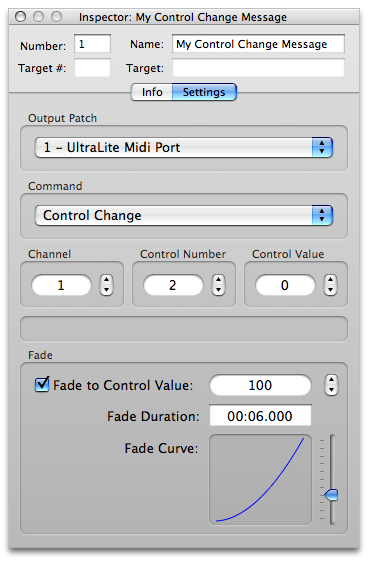
Output patch
The output patch determines which output device is used by the MIDI Cue. The mapping of output patch to output device can be set in the MIDI Cue preferences panel. The abstraction of the output patch makes it easy to build designs for which the final MIDI devices are unknown, or to adjust a workspace to accommodate changes in the available MIDI devices on the current system.
Command
Use the command pop-up menu to select what kind of command this MIDI Cue will send. The commands include:
- Note On
- Note Off
- Program Change
- Control Change
- Key Pressure (Aftertouch)
- Channel Pressure
- Pitch Bend Change
Channel
Use the channel field to select the MIDI channel for this command. The MIDI channel is a number from 1 to 16.
Message Parameters
Depending on what kind of MIDI command you are sending, different MIDI parameters will appear. Use these fields to specify the parameters of the command. QLab will limit you to valid ranges for each field.
Fade
QLab supports fading over a series of output values for some MIDI commands. These commands include:
- Control Change
- Key Pressure (Aftertouch)
- Channel Pressure
- Pitch Bend Change
To fade over the output value for any of these commands, select the fade checkbox and specify the final value for the command’s fade-able parameter. Enter a duration and choose the shape of the fade to complete the settings.
Preferences
The preferences panel for MIDI Cues allows you to map output patches to output devices.
To map a patch to a device, click on the output patch you wish to map and drag the patch connector to the desired output device.
Note that you may have more than one patch connect to the same output device.
Still have a question?
Our support team is always happy to help.